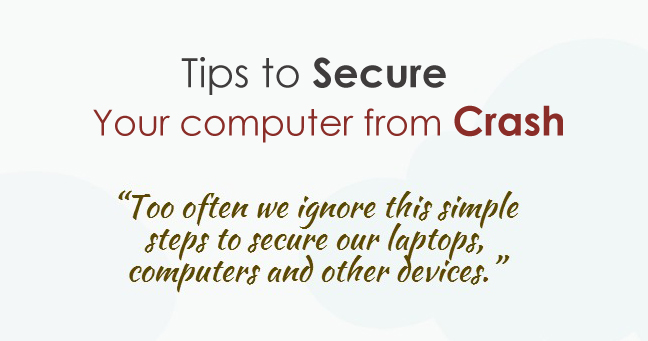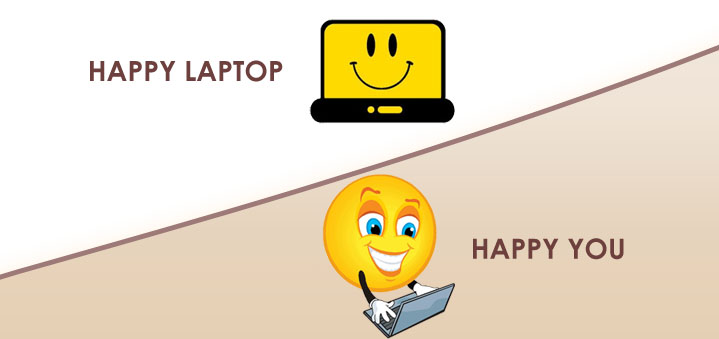Steps to Take Before the Crash
Backup your files
External Hard Drives
-
Every computer has a hard drive but viruses, Trojans, Hard Drive failures, kids deleting files or folder accidentally may make you loose your important data. As external hard drives are located outside your computer, it is good investment for considerable level of safety.
- Buy External Hard Drives from Heartland Computers
Cloud Storage Services
-
Google Drive, Skydrive and Dropbox are revolutionary and handy cloud storage services, which actually saves storage space on your latop computer or smartphones.
I rate Dropbox the best among these 3 services. Your data at Dropbox is relatively more secure than Google Drive. Drop box mobile app ensures security with 4-digit pass-code lock on top of 2-step verification process. However, Free storage quota for Dropbox is 2 GB only. Google Drive and Skydrive has free storage 5 GB and 7 GB respectively.
Antivirus
Always have antivirus software on your machine. We strongly recommend Microsoft Security Essentials and Malwarebytes Pro for virus and malware protection. Scan your hard drive for errors and repair bad sectors.
Secure with passwords
It is important to have a strong password for your laptops, PCs or smartphones. All your devices should be secured with a strong password which is hard to crack in.
Turn off Java
Over the years, Java powers billions of desktop computers, Java mobile phones, printers, gaming consoles, car navigation systems, ATMs, medical devices, Blue ray players, parking payment stations. That made Java top target for the hackers. Back in early 2013, the serious zero-day vulnerabilities discovered in Java. Though Oracle released an emergency Java patch, but that did not meant for all the critical vulnerabilities.
Click here to read Oracle instructions on how to disable Java from your browsers.
Steps to Take After the Crash
- Turn the power off to the computer.
- Use system restore.
- Try Run in Safe Mode
- If none of the above options work out for you, Try Reformat and Reinstall your operating system.
*** Heartland Computers can help you to Re-installing Operating System. Contact Repair service desk.