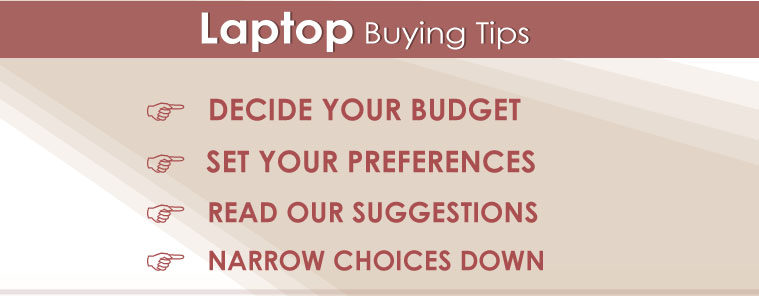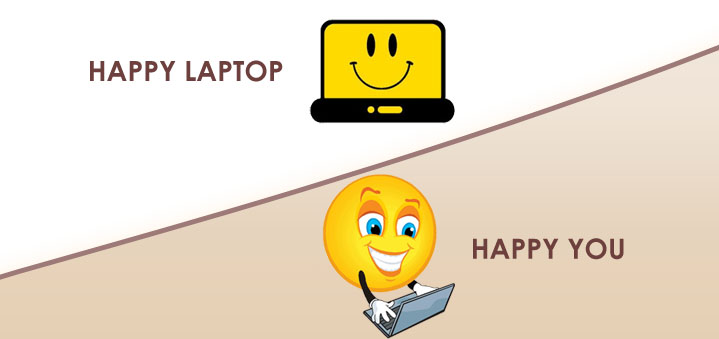If you are reading this, probably you are in the market for a new laptop.It can be an overwhelming decision with different models, different brands and features out there, but I am about to give you some advise that will help you make right decision for your needs.
Three questions you wanna ask yourself, when you are looking for a new laptop.
- Where am I going to use it? Is this live on desk mostly at home and at the office mostly or are you taking it with you.
- What am I going to use it for? Are you planning to have laptop for generalized tasks or for more specialized ones. For ex. Video Editing and gaming.
- How long am I looking to own it? Is this something you want to own for just a year or two? or Is this something for long term investment?
Basic checklist for everyday laptop
Processor:
Start at Intel® Core™ i3 Processor but if you plan to own it for 2+ years, consider Intel® Core™ i5 Processor
Hard Drive:
- Minimum 500GB
- Consider having 750GB for storing more videos, photos and music.
Screen size:
- Go with 13″ for more mobility
- At least 15″ for HD experience.
Battery Life:
- Make sure it is long enough, if you are frequently using it on the go.
Solid State Drive:
- For fast boot up and performance, SSD is better choice over HDD.
Laptop Upgrade
You can upgrade the RAM and hard drive on most laptops without voiding the warranty.
Upgrade to Solid State Drive(SDD) from Hard Drive.
Consider upgrade to Solid State Drive to get at least 4x speed and fast boot up. SDD has no moving parts, so very efficient option for power savings.
Buy SSD from our store
- PNY Optima 240GB Solid State Drive
- PNY Optima 120GB Solid State Drive
- Intel 530 Series 240GB Solid State Drive
Tips for Purchasing Battery
Mostly, A Battery with more cells will last longer than a battery with less cells. Usually , 6 cell battery will not last as long as 12 cell battery module. If you are looking for purchasing new battery or replacing your old battery, buy from our store.
Heartland Computers : Top Refurbished Laptops at our store in Sioux Falls
- Dell Latitude E6410 – $299 – Business Class laptop with fast i5 Processor
- Dell Latitude E6410 – $299 – Business Class laptop with fast i5 Processor